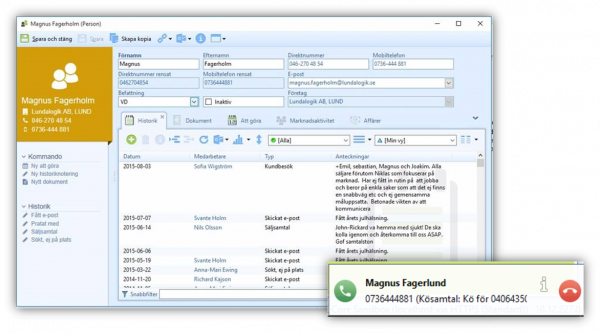User guide
This page is deprecated. It's only valid for the Old Telavox Desktop client. Please see this for add-on for Telavox Flow client
Before getting started
In order to fully use the add-on there are a couple of things that need to be done before:
- Make sure that you have downloaded, installed and logged in to the Telavox Desktop Client.
- Make sure that the setting to open up Lime CRM when a call is answered is set in Telavox Desktop Client.
- Add your Telavox username and password on your coworker card in Lime CRM.
- Make sure that Telavox Desktop Client is started.
- Make sure that Lime CRM Desktop Client is started.
Outgoing calls
- Lime CRM Desktop Client v. 10.14 or later: To make a call through Telavox from Lime CRM you simply press the phonenumber in Lime CRM Desktop Client.
- Lime CRM Desktop Client v. 10.12 or previous: To make a call through Telavox from Lime CRM you need to press the link in the Actionpad on the person card or the main Actionpad when you have selected a person to call.
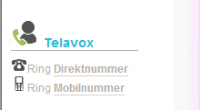
Incoming calls
- An incoming call is shown in Telavox Desktop Client
- When the call is answered by pressing the green button, the phonenumber is transferred to Lime CRM Desktop Client
- Lime CRM tries to identify the phonenumber and if there is only one person with the number - that person card is opened on the screen