Client installation
The Lime CRM desktop client is distributed as a single installer application named limecrm-desktop-<version>.exe.
The installer will dynamically download and install dependencies, such as .Net Framework, MSVCRT and WebView2. See sections on External Dependencies and Common Issues below for hints how to prepare for trouble-free installation or upgrade.
Download links
Manual installation
To install Lime CRM, simply launch the installer and follow the instructions. The installation requires administrator privileges.
Automated installation
Command-line switches
By passing command-line switches to the installer application it is possible to automate the installation in different ways. The following switches are available:
| Switch | Description |
|---|---|
/install, /repair, /uninstall | Installs, repairs or uninstalls the application. |
/passive | Shows the installer UI but does not require any user interaction during install. |
/quiet | Does not show the UI and no interaction necessary. |
/norestart | Suppress any attempts to restart the computer during installation. By default, the UI will prompt before restart. |
/log <filename> | Log to a specific file. By default, logs are created in the directory pointed to by the %TEMP% environment variable. |
Installer properties
In addition to command-line switches the installer application accepts a number of property and value combinations that can be passed on the command-line after the switches mentioned above.
| Property name | Description |
|---|---|
LIMELANGUAGE | Default client language to use. Currently supported values are sv, en-us, fi, no, da and windows to use auto-detection. |
LIMESERVER | Default Lime CRM Server address to use. Do NOT include protocol prefix, e.g. "https://". |
LIMEHTTPSPORT | Default Lime CRM Server https port number to use. |
LIMEDATABASE | Default Lime CRM database name to use. |
LIMEAUTOLOGIN | Whether to show the login dialog or not on startup. Valid values are 1 (yes) or 0 (no). |
DisableAutoUpdate | Disables the autoupdate addin if set to 1. |
LaunchLime | Launches Lime as current user, non-elevated if set to 1 and installer is run in passive mode. |
DisableUsageReport | Disables the usage statistics and error reports if set to 1. |
Example
Executing the following will install the Lime CRM client in passive mode and use Swedish as the default language:
limecrm-desktop-xxyyzz.exe /install /passive LIMELANGUAGE=sv
Auto Update
The Lime CRM Desktop client is automatically kept up to date. Auto update is enabled by default in version 10.16 and up. Our recommendation is to use auto updates to make sure the Desktop client remains secure and as performant as possible.
If there are circumstances where auto updates are not suited or possible, it can be locked to certain versions or completely turned off.
Server side version lock
Locking the Lime CRM Desktop client to a specific version is supported for Lime CRM 11.x.1592 and later. This is achieved by configuring the Lime CRM servers application configuration as:
config:
features:
recommendedDesktopVersion: <version>
This setting can be used to limit the organisation to a specific version. When a new version should be rolled out the setting can be updated to the new wanted version.
The application configuration is supported for backend versions since May 2021. For existing backend installations the same feature can be enabled using database-level setting:
DELETE FROM [dbo].[setting] WHERE [name] = 'features.recommendedDesktopVersion'
INSERT INTO [dbo].[setting]
([type]
,[name]
,[datatype]
,[value]
)
VALUES
(1
,'features.recommendedDesktopVersion'
,8
,'"11.1.2194"')
Update channel
Update channel is configured via a special option field in the coworker record. The field must be called updatechannel.
This setting can be used to select adoption rate for new releases per user or solution. The setting is supported by all current releases of Lime CRM Desktop. The field can be hidden and locked via SQL to enforce single channel for all users.
Valid values are:
rc- Release candidate, more frequent updates and early access to features and fixes. Updated when new build are available for external usage.stable- Default (general recommendation). Updated approx 4 times per year.mature- Less updates, longer delay for features and fixes due to extended validation process. Generally releases onstablewill be promoted tomatureafter 4-6 weeks.
The stable channel is strongly recommended for cloud (*.lime-crm.com).
Generally the mature channel is recommended for institutional and complex self-hosted setups. For long-term stability this configuration should be coupled with internal verification of coming updates using Lime CRM Desktop (Insider) or rc- and stable- channels.

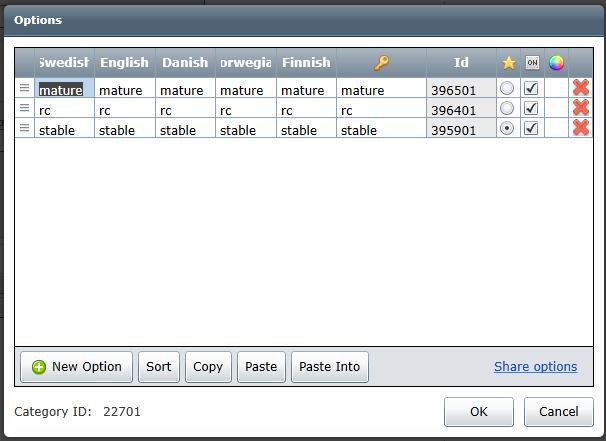
Client side disable
Strongly consider alternative options listed above before choosing this alternative. Completely disabling the automatic updates will require you to manually handle any and all future upgrades, including security related patches.
Auto updates can be completely disabled on the client side using the following methods.
- Disable the auto updater addin using the installer, see above.
- Disable the auto updater after installation using the registry.
- Disable the Lundalogik Maintenance Service using the registry (not recommended).
Notes:
- in the following
a\b\key\@valuesyntax is used for registry entries. - on 32-bit machines omit
WOW6432Nodefrom registry keys.
To disable the auto update addin:
Windows Registry Editor Version 5.00 [HKEY_LOCAL_MACHINE\SOFTWARE\WOW6432Node\Lundalogik\Lime\InstalledAddins\LimeAutoUpdate.Addin] "LoadBehavior"=dword:00000000 "Mandatory"=dword:00000001
- Stop the addin from loading (current user):
HKEY_CURRENT_USER\Software\Lundalogik\Lime\Addins\LimeAutoUpdate.Addin\@LoadBehaviorshould be set to0(DWORD) - Stop the addin from loading (all user):
HKEY_LOCAL_MACHINE\SOFTWARE\WOW6432Node\Lundalogik\Lime\InstalledAddins\LimeAutoUpdate.Addin\@LoadBehaviorshould be set to0(DWORD) andHKEY_LOCAL_MACHINE\SOFTWARE\WOW6432Node\Lundalogik\Lime\InstalledAddins\LimeAutoUpdate.Addin\@Mandatoryshould be set to1(DWORD) - Load the addin but disable it (all users):
HKEY_LOCAL_MACHINE\SOFTWARE\WOW6432Node\Lundalogik\Lime\AutoUpdate\@Disabledset to1
To disable the maintenance service (not recommended):
- Disable the service from running, set
HKEY_LOCAL_MACHINE\SOFTWARE\WOW6432Node\Lundalogik\Lime Maintenance Service\@Disabledto1(DWORD). This setting is also checked by the auto update addin. - Disable the service itself, e.g. by setting its startup type to disabled using
services.mscor the registry. Note that this service only starts if an update is available and thus never runs (and consumes resources) otherwise!
Deployment
The Lime CRM client can also be deployed through, for example, Active Directory or Microsoft SCCM. In these cases it is usually preferable to use Windows Installer packages (.msi) to install the application. The Lime CRM installer application (.exe) contains embedded .msi files that can be extracted and deployed. Extraction can be done by following these steps:
- Download and install the WiX Toolset v3.
- Open a command prompt and run the following command:
<wix install dir>\bin\dark.exe -x c:\temp\limepro <full path to limepro-xxyyyzz.exe>
- The extracted
.msifiles will be found inc:\temp\limepro\AttachedContainer
One of the extracted files will be LimeClientSetup.msi. This Windows Installer package accepts the same installer properties as the installer application. Note that the files must be deployed in the following order:
LimeMaintenanceService.msiLimeClientSetup.msi
The LimeMaintenanceService.msi installer installs the Windows service responsible for updating the client. This install is not required, however, strongly recommended. Not installing this will disable auto-updating of the Lime CRM client.
To install/uninstall/reinstall an .msi package manually, use msiexec.exe.
Important:
VBA is installed/updated via C:\Program Files (x86)\Lundalogik\Lime CRM\setupVBA.exe, which is included in the installer, but must be launched separately due to nested MSIs.
Installation using Intune/Microsoft Endpoint Manager
If you want to deploy the Lime CRM Client via Intune/Microsoft Endpoint Manager you can do it two different ways.
Install with the exe you provide.
If you choose to go this route you provide the exe to the customer who then packages the app as an .intunewin-application using the Win32 content preptool and then publish the application in Intune/Microsoft Endpoint Manager as a win32-appplication. Note that this option is pretty limited when it comes to install-arguments.
Install the latest available exe with powershell/win32
Provide the customer with this powershell-script (LimeClient.ps1) and ask them to package the powershell-script as an .intunewin-application using the Win32 content preptool and then publish the application in Intune/Microsoft Endpoint Manager as a win32-appplication.
Stop-Transcript $ErrorActionPreference = 'Stop' $VerbosePreference = 'Continue' $ProgressPreference = 'SilentlyContinue' New-Item -ItemType Directory -Force -Path "C:\Automation\Logs" -ErrorAction Ignore Start-Transcript -Path "C:\Automation\Logs\install-limecrm-desktop-stable-$(get-date -f yyyyMMddHHmmss).txt" Write-Verbose "Download latest version" $url = "https://builds.lundalogik.com/api/v1/builds/limecrm-desktop/versions/latest/file/?tag=released" $installer = "$env:temp\limecrm-desktop-stable-latest.exe" Invoke-WebRequest -Uri $url -OutFile $installer -UseBasicParsing Write-Verbose "Download complete, install" $arguments = "/install /quiet /norestart /l c:\automation\logs\install-limecrm-desktop-stable-installer.txt" Start-Process $installer -ArgumentList $arguments -Wait Write-Verbose "Installation complete, delete installer" Remove-Item $installer -ErrorAction Ignore Write-Verbose "All done." Stop-Transcript | Out-Null Exit 0
Microsoft Endpoint Manager settings for Lime CRM Client as a win32-application
Install Command
c:\windows\System32\WindowsPowerShell\v1.0\powershell.exe -ExecutionPolicy bypass -WindowStyle hidden -File .\LimeClient.ps1
Uninstall Command
powershell.exe
Detection Rule
Manually configure detection rules (Type: File) %ProgramFiles(x86)%\Lundalogik\Lime CRM
Installation in multi-user environments
When installing the Lime CRM client in a multi-user environment, for example, Terminal Services/Remote Desktop Services/Citrix, make sure to log on as a user with administrator privileges and install Lime CRM through Control Panel | Add/Remove Programs.
External Dependencies
Download and pre-install these dependencies for controlled environments or offline installation:
- .Net Framework
- Minimum: .Net Framework 4.7.2
- Recommended: .Net Framework 4.8
- MSVCRT
- Minimum: Required minimum
- Recommended: Latest supported
-
- Use Evergreen Bootstrapper for online installation.
- Use Evergreen Standalone Installer x86 for offline installation.
- Microsoft VBScript
- Starting with Windows 11 build 25309 the module for VBScript is optional and can be uninstalled. Lime CRM Desktop requires VBScript to evaluate formulas for filters and conditions. Versions up to and including 11.2.3485 will crash if VBScript is not installed. Later builds will fail gracefully with a warning that VBScript is not installed.
- Follow this guide to ensure that VBScript is installed Install or Uninstall VBScript Feature in Windows 11
- Command line to install VBScript:
DISM /Online /Add-Capability /CapabilityName:VBSCRIPT
- Local installation of MS Office is required for template based document handling
- Local installation of MS Outlook (Classic) is required for full integration and customizations, see separate article for details.
Typical scenarios where this is necessary:
- No or limited Internet access
- Customer IS/IT must approve each individual installer
- Environment require specific versions of required components
Common Issues
- Microsoft Windows
- Ensure root certificates are updated, if not installation may fail due to problems with code signature validation. These links have been useful in similar situations:
- Problems with WebView2 may be resolved by setting
msedgewebview.exeto run in compatibility mode for Windows 8 for all users.
- Citrix
- Ensure
msedgewebview.exeis excluded for Citrix API hooks https://support.citrix.com/article/CTX107825, ie add process name toHKLM\SYSTEM\CurrentControlSet\Services\CtxUvi\UviProcessExcludes. Exact settings may vary depending on XenApp-version, see linked document for additional details.
Outlook integration
In order to make the Outlook integration work correctly, Lime CRM and Outlook have to run on the same client. If Lime CRM is to be run as a published application, the host system must be configured so that Lime CRM and Outlook are started in the same session.
Microsoft Office 2007 or later.