Lime CRM 2022.3 - Rysy
Description
This release is named after the highest mountain in Poland. To celebrate our new Engineering department in Krakow, Poland.
⚠️ Breaking Change
We have made some major improvements of LDC. LDC is used by Lime CRM Desktop Client for server communication. We have only tested these changes with latest Desktop Client version. So if using Desktop Client with this Lime CRM Server we only support Lime CRM Desktop Client version of 11.1.2700 or higher.
Features
⚙️ Improved LDC
This version of LDC will make Lime CRM Desktop Client load and save data faster and more resilient.
- Improved robustness for deadlocks
- Improved scalability
- Improved performance
- Improved handling of data structure
- General improvements
More technical details: LDC 12.9.2720.
📄 Smoother document workflows with Live docs
Live Docs is a must-have for anyone who works with documents in Lime CRM. It gives the user much smoother, faster and intuitive work flows for all things related to files in general and MS Office documents in particular.
Some of the highlighted features include:
- Create document from templates
- Edit MS documents online (no download needed)
- View files online (no download needed)
- Convert to PDF (keep the file in CRM)
- View emails online (on Macs an iPhones too 🤯)
- Download as PDF
- Edit MS Word templates online
- + more!
📝 More document features
Some features don’t require you to activate Live docs. These features are available straight out-of-the-box:
- Rename files.
- Open/download files from the table view.
Read more how these feature works and how to configure them.
🧭 Much improved navigation
We have also been working hard on making Lime CRM smoother in how you navigate. Basically, it now behaves the way you think it should behave in terms of navigation.
- Back button in the web browser takes you back to where you just were, not two or three steps too many.
- List of recent records (🔍 button) shows a list of recently visited records, no matter from where you visited them.
- CRM remembers which tab you had active on a card, if a section was collapsed or not, which filter set you had picked, column order, sorting and more.
- Selected tab in the side panel doesn’t switch back to the *Overview* tab when you browse a list.
- + more!
We believe you will find it simpler and more intuitive to navigate Lime CRM from this day forward 🙂
⚡ Create records on-the-go
Have you ever needed to link a record that doesn’t yet exist? Now you can create that record straight from a field. We call it “inline create”. If you can’t find the record you want to link, simply click “Create” at the bottom of the list and create all records at once. That makes it possible to, for instance, create a contact person in the same go as you are writing a history note.
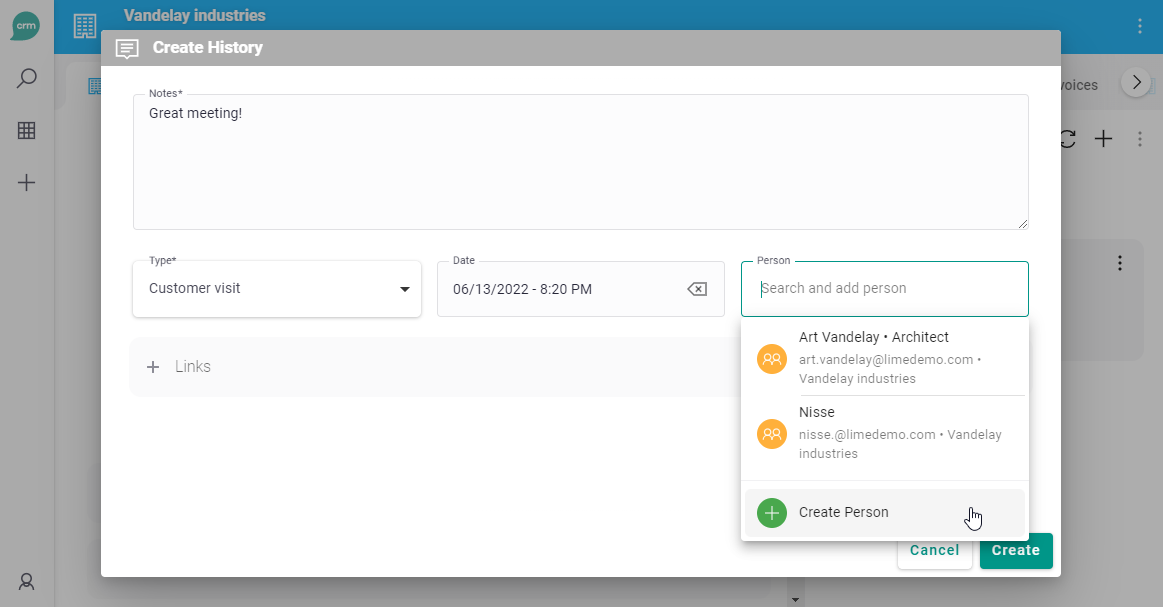
👬 Duplicate cards
Sometimes the simplest of features is the best one. “Duplicate” will make a lot of workflows much easier. Already have a deal card that almost has all the values set? Already have a work order but want to split it into two? Now you can using “Duplicate”.
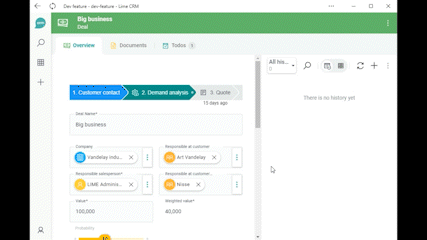
Lime CRM will only copy values from fields, not records under tabs. If you want to exclude a field from being copied (for instance Customer number or Ticket number), you can set the label Key on the field using LISA.
✅ Select rows in tables
Bulk actions just became a lot easier. Tick the boxes and select your action from the action menu.
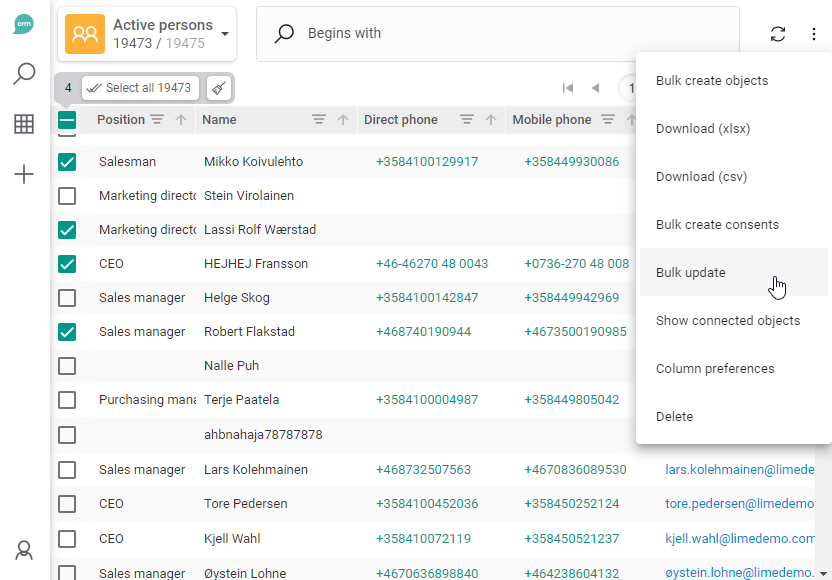
Select your records using tick boxes and do your action from the action menu.
🗑️ Delete several records at once
An import went wrong or maybe you are just cleaning out “junk records”? Delete them all in one go, straight from the table.
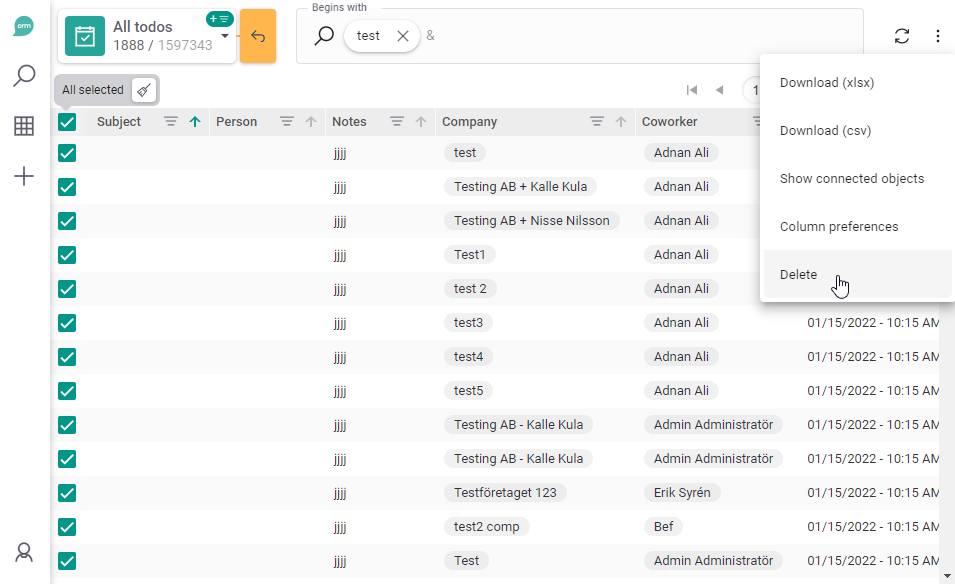
Delete more than one record at a time.
💡 Relation fields
- CRM now loads the first 100 records instead of the first 10 when you click a relation field.
- Better messages when nothing is found
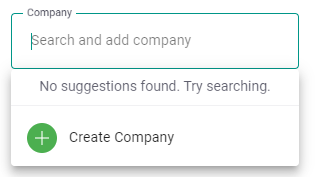
More helpful texts when no suggestions are found.
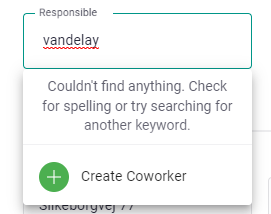
More helpful texts when the search doesn’t find anything.
🙋 Anyone can save filter sets - out of beta
Now you don’t need to be an admin in order to save a filter set. Anyone can save a filter set in their own list of filters.
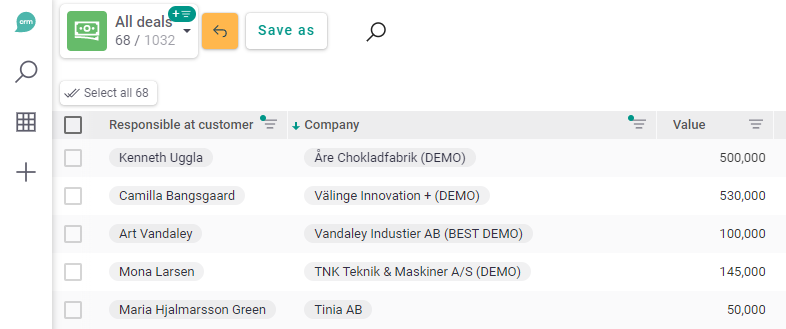
All users can now save filter sets.
🍦 Smoother configuration of web client
If you add a column, field or widget in Lime admin, you don’t need to refresh the client. This makes it much faster, easier and smoother to design the client the way you want to. Have Lime admin on one part of the screen and the client on the other. See changes happen instantly!
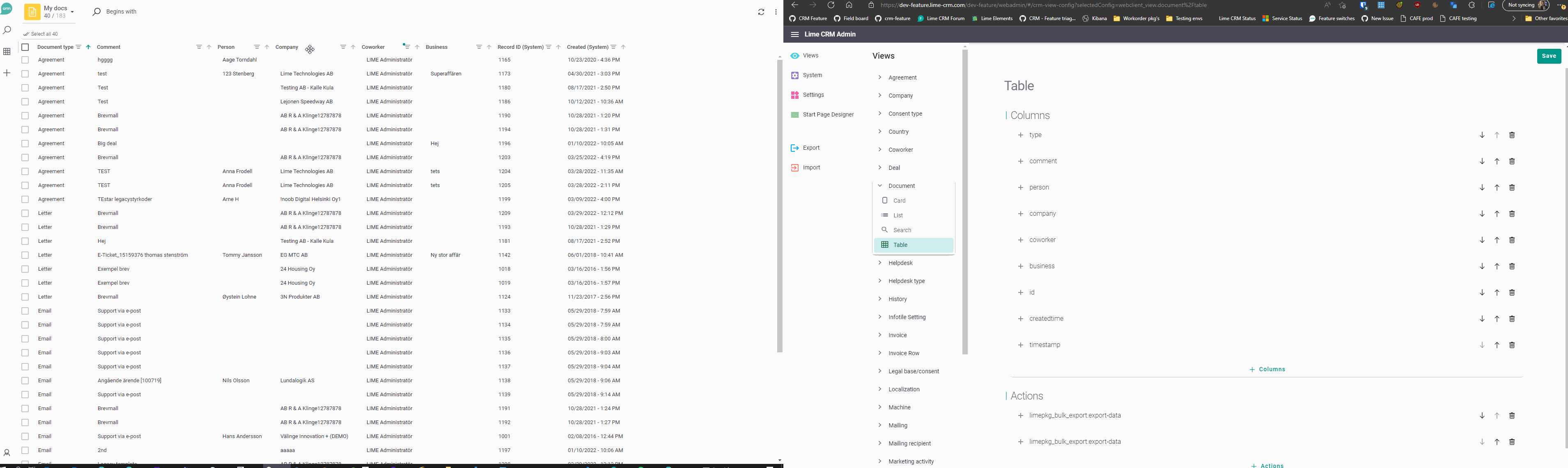
↔️ Resize side panel
Some like the side panel big, some like it small. Now, you no longer have to choose.
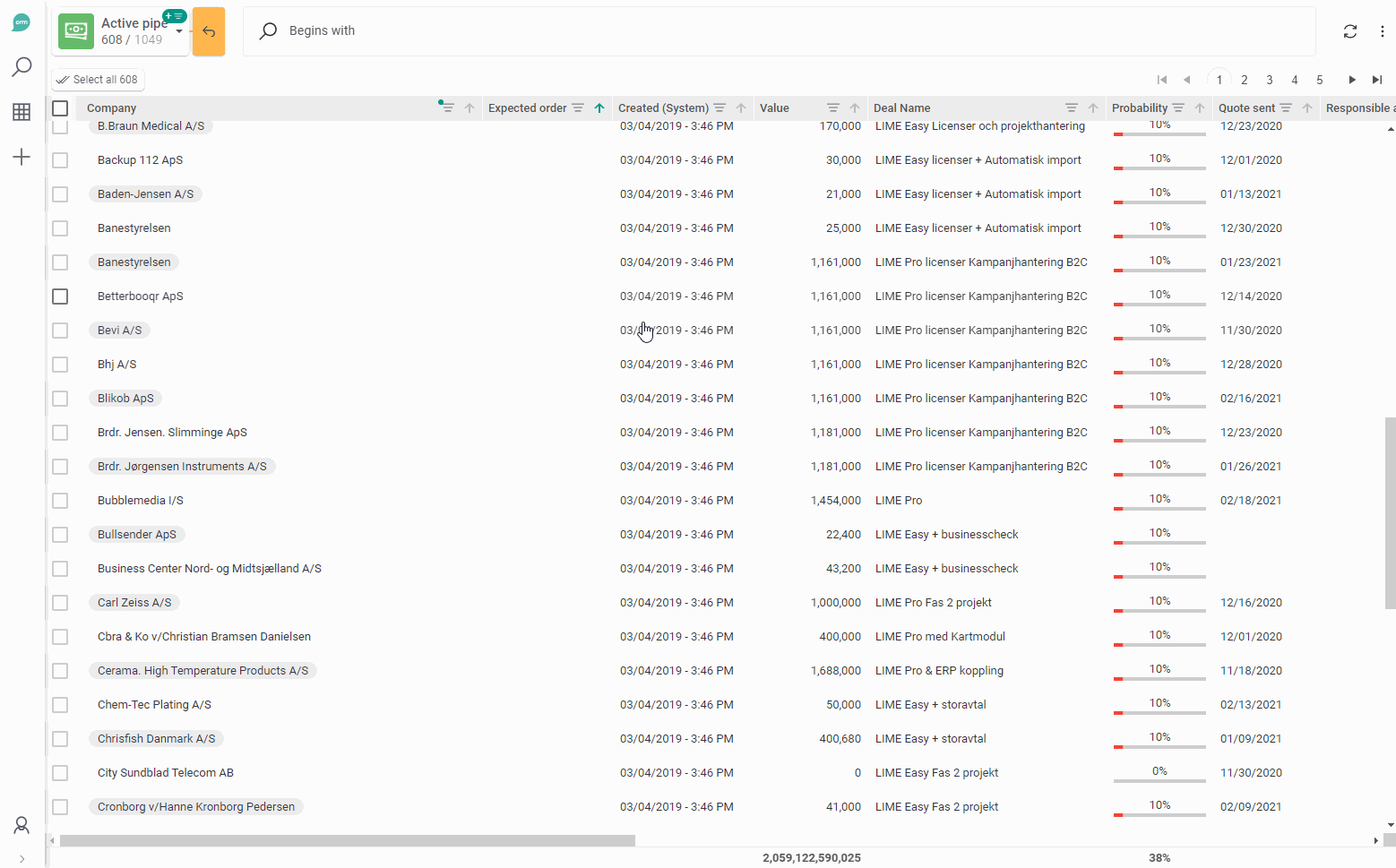
📗 Multiple start pages
We have a completely new start page ready for you. Or actually, we have multiple start pages for you. Here are some key features of the new start page:
- Multiple start pages; one for each department, maybe?
- A visual designer in Lime Admin
- New widgets for to-dos and sales pipe
- Looks better
- And more
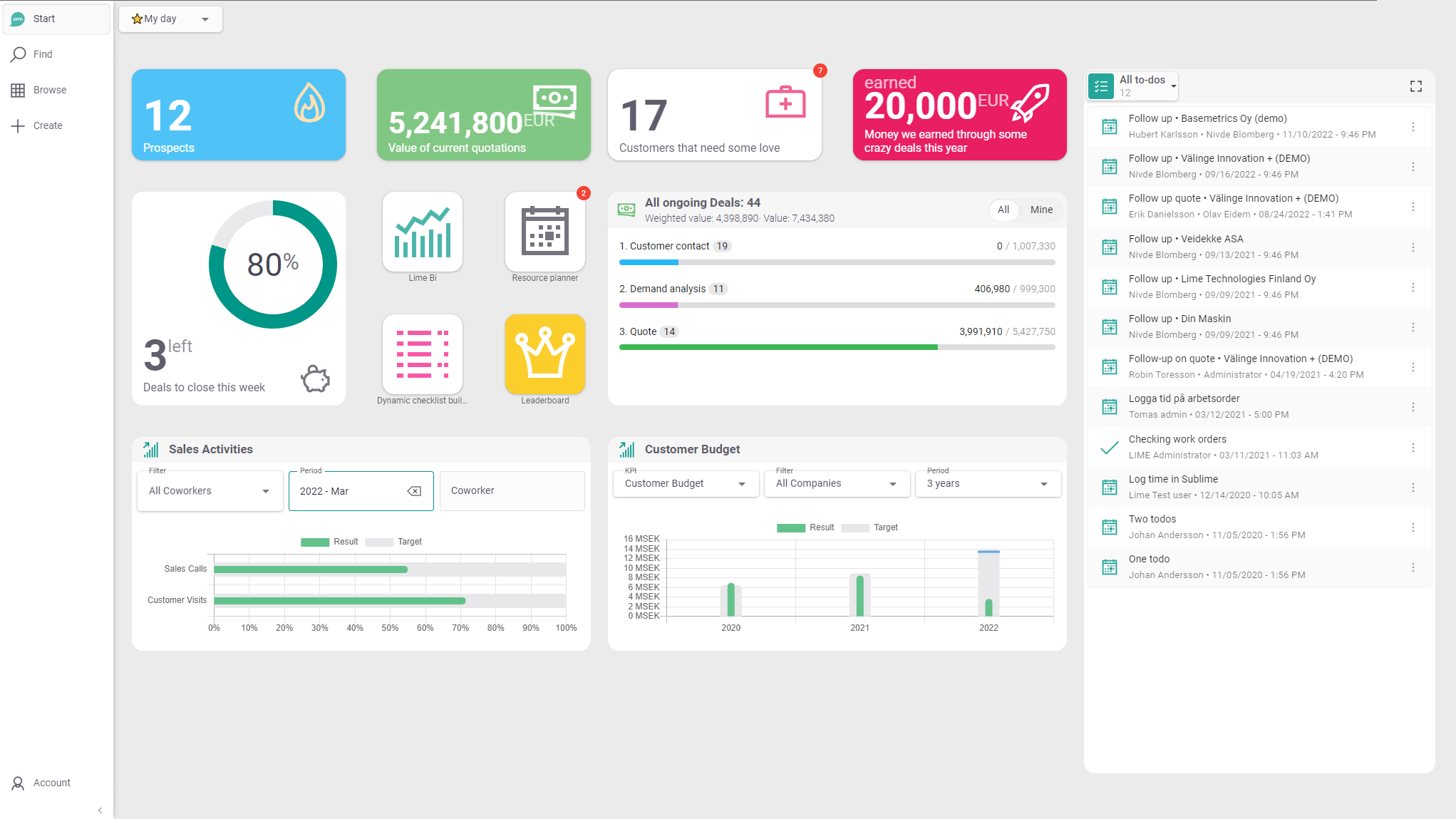
The new start pages looks better, is easier to configure and provides smoother layout options.
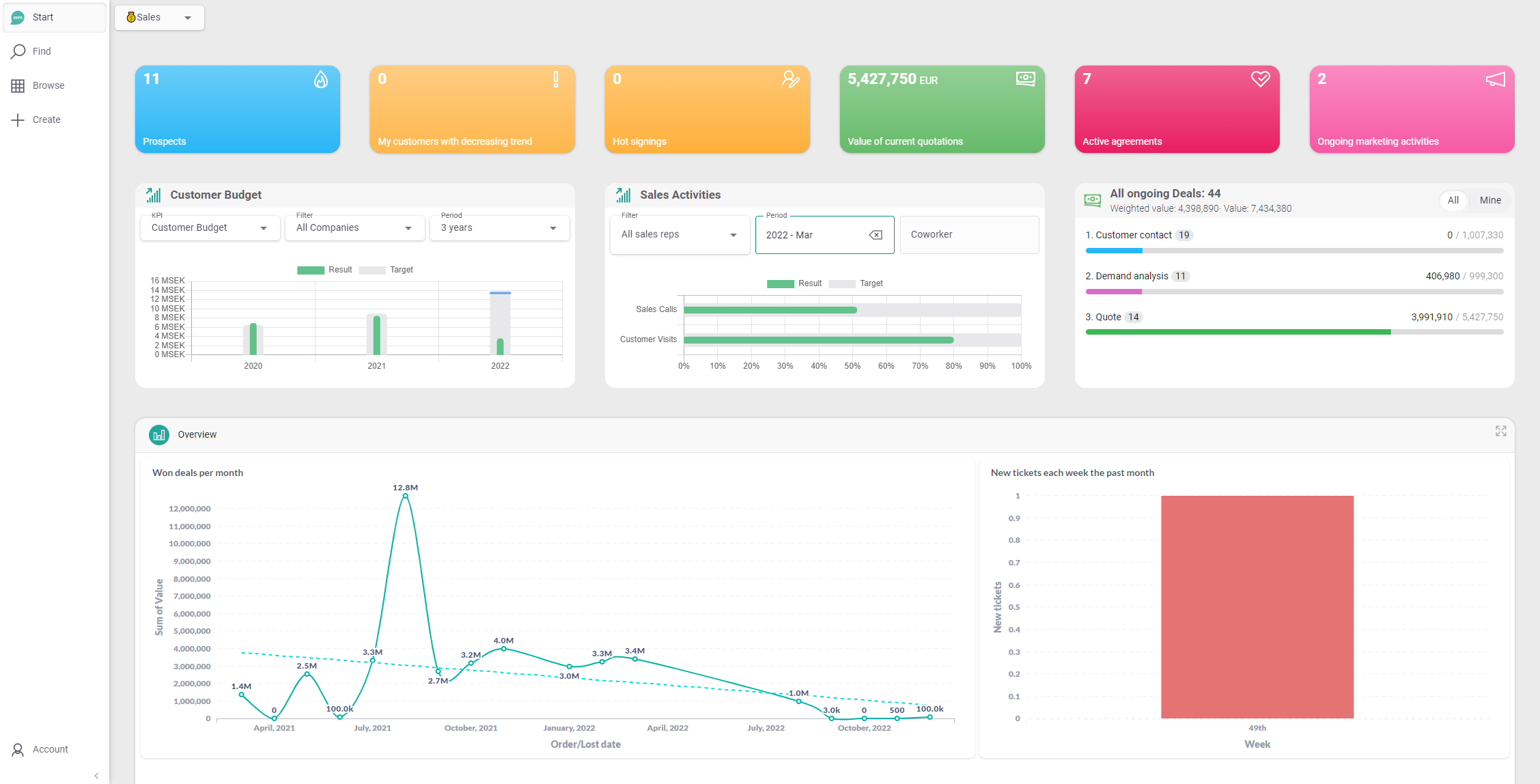
Create as many start pages as you like. Here. a start page designed for Sales.
📜 Customizations for Document templates
API
Now you can use Document Templates in your customizations. This makes it possible to create workflows such as “Click a button to create a document from a template, save it as PDF and open the document card.”
These are the two APIs:
- create_document_from_template
- create_file_from_template
Create document from template is appropriate when you want to create a file and a document card.
Create file from template is appropriate when you just want the file.
Oh, one more thing. I almost forgot. Just add as_pdf=True to get your file straight as pdf. 💥
Check out the docs.

Example code that creates a document card from the template “anders”.
USE ANY LIMETYPE AS A DOCUMENT TEMPLATE
This feature is a bit hardcore but can come in handy for customers with complex need when it comes to Document templates. You can replace the template picker with a custom component, which could look for templates in a completely different place than normal. For example use a lime type called documenttemplate for your document templates. By doing so, we can add option queries, support object access and much, much more.
This is not to be considered or used as a standard solution. More of a “way out” for customers with complex needs.
✏️ Easier to create new records
All fields do not make sense in the create new dialog. Why even display integration fields, read-only fields, inactivation fields and such? And some fields are not that important. Now you can create a light and slim “create new experience” where you only show the necessary fields. The user experience just turned twice as good!
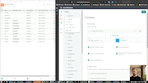
🌈 Variants
A small deal holds very different information from a big deal. A product of type Electricity holds different info than the product Broadband. Introducing Object variants. Now you can setup different card views depending on the type, the variant, of the lime object. And it’s all no-code.
With great powers come great responsibilities. We have therefore created some guidelines to help you create great designs for your customers, using variants.
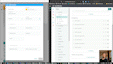
📱 Improved mobility
Browsing tables on mobile devices has never been a pleasure.
Now you can use a list view instead of a table view takes much better use of the phone screen. Moving things around and removing redundant things open up space for what you need.
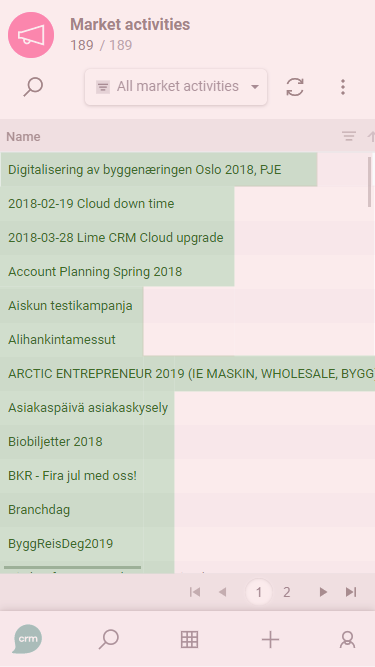
The table view does not use the screen space well on mobile screens
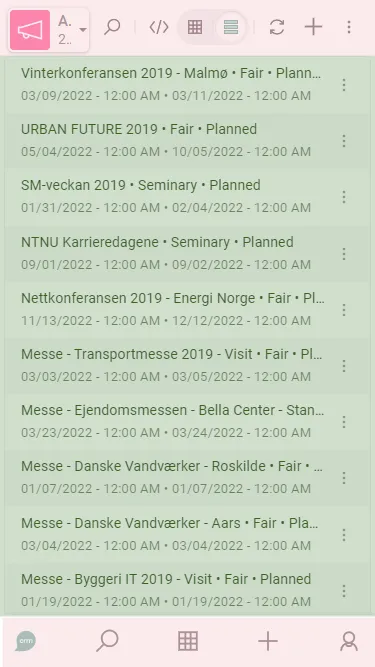
By using the list view, we give more space for your data.
Use new views everywhere and create records where you browse
We have had the ability to use other views for tabs. You might have seen that you read History in a flow and can browse Documents or Persons in a list.
But now you can do it in, what we call, the Global Explorer (where you end up if you click Browse). This is a big shift in design. Now you can explore all your customers, deals or tickets not only using a table but also using a list. Or a flow.
Long-term, this opens up for big possibilities. If you'd like to learn more about views and the possibilities that now are open, [continue reading here](https://www.notion.so/7f79566597af4850837c7aed5a879a40).

Switch to the list view (or any other available view) for that matter (red box). Create new records from where you browse (blue box).
Improved filters
Sometimes an uncommon filter is just what you need and now the filter possibilities are much greater.
We introduce a power user feature: GOD MODE; where you can build any filter that our backend supports. And we have made even more filters possible in column filters.
GOD MODE! * THE CODE EDITOR
Some filters are not possible to build using column filters. Even though our backend supports it. But now you can toggle on a code editor and edit the filter there and then. Edits take effect instantly and your JSON is validated as you edit. A bit hardcore but will hopefully make consultant’s days a lot easier.
Some filters that previously have been hard to get into CRM are now super-easy to do by just editing a part in the code editor:
- All deals for MY office
- Customers who bought both product A and B (“Bought products” being a set field)
- All deals with a closing date that’s passed
- All deals that will close during next quarter or the quarter after that.

God Mode. Makes it possible for technically skilled people to be in full control of the filter and build filters that are not possible using column filters.
MORE POSSIBILITIES IN COLUMN FILTERS
We have these new operators, available in your column filters:
- IS NOT (relation fields). For example “*Don’t show deals where ‘Lime tech’ is the customer*”
- (DOES NOT) BEGIN WITH (text and relation fields). For example “*(Don’t) show deals that begin with [internal]*”
- DOES NOT CONTAIN (text and relation fields). For example “*Don’t show deals that contain the word ‘test’*”
- BETWEEN (text fields). For example “*Show all customer with a postal code between ‘123 00’ and ‘124 20’*”
- NOT BETWEEN (text, number and date fields). For example “*Don’t show projects that will start between June and August*”
- (DOES NOT) END WITH (text and relation fields). For example “*(Don’t) show all deals where responsible ends with ‘Jones’*”

IS NOT makes it possible to filter out records.

BETWEEN for text fields can come in handy for zip codes.
A NEW FILTER OPERATOR
A lot of the new filters are negative filters, using:
The ! (NOT) operator. This operator can be used in Lime query to turn a query into a not statement. For example:
```json }
"op": "!",
"exp": {
"key": "dealstatus",
"op": "IN",
"exp": [
"agreement",
"rejection"
}
} ```
Facelift of the dock
We have re-built the dock, which is the menu to the left (or the bottom on phone) in the web client. The biggest changes are technical and visual but we also introduced some new features:
- Expandable. Makes room for descriptive texts.
- Show the name of the logged in user.
- Link to Add-ons page (“Get more features”).
- Indication on where you are (button is pressed).
- Looks way better with headers, radius, icons and more.

The old dock

The new dock.
Shorten re-index time A LOT
TL;DR: exclude limetypes to make the re-index go hundreds or even thousand times faster.
Sometimes you need to do a re-index to make the search work properly. For customers with huge databases, this can take time. A LOT of time. It can actually take days to complete a full re-index with many negative consequences that follow. 😰
When we examined these big databases, it turned out that often one or two single limetypes make up >95% of the records in the database. And they often didn't need to be searchable*, i.e. indexed. Such a limetype can for example be `participant`, `invoicerow` or `articlerow`. By excluding these limetype from being indexed, indexing went from taking days to taking minutes instead! 🎉
Excluding limetypes from being indexed is not something that we think you should do for every customer. But if you have customer solutions where this 👆 is true, this is a super-easy and impactful performance thing you can do, just by a single setting in the config.
Have a look [in our documentation](https://platform.docs.lime-crm.com/en/latest/services/indexer/#exclude-lime-types) on how to configure.
**Non-searchable roughly means that it will not be found using the* 🔎 *in the top left of the web client. It will still be possible to browse the table and to filtering there.*
Users and Groups in Lime Admin - Beta
It’s now possible to manage Users and Groups in Lime Admin. Enable this with the feature flag `useLimeAdminForUsersAndGroups`set to `true`. In Lime Admin it can then be found at System > Security.
We also added a User and Groups API. Which doesn’t require the feature flag. API documentation can be found in the solutions Lime CRM API Documentation > Admin API.

Manage your users in Lime Admin.
Stacked cards - Beta

Side panels will now open on top of one another with Stacked Cards.
Now we open each card side panel on top of the other. This makes it easier to back and fourth in the stack.
Enable this with the feature flag `useStackedCards`set to `true`.
Some small goodies
- Less prompted to log in. Extra useful if you use CRM on your phone.
- Preferences on sorting, column order, filter sets stick.
- Logging from Desktop Client to Info Log table now logs to Lime CRM Webserver log by default.
Bugfixes
- Sorting of option field in tables
- Labels on read-only relation fields are cropped
- Week numbers show twice in date-pickers
- Don’t update index for related objects if there is no index change
- Fixed search index error “Limeobjects repstory not set”
- Prevent XML DDoS exploit in GetXmlDataDistributed
Included services and frameworks
- LDC 12.9.2718
- Elastic Search 5.6.16
- JDK 8u111
- Ngnix 1.23.1.1 SnapDragonfly (Nginx for Windows)
- ODBC Driver 18 for SQL Server
- Vcredist 2019
- Erlang 25.0.2
- RabbitMQ 3.10.5
- Erlang and RabbitMQ needs to be manually uninstalled to get upgrade. This is optional. If upgrading, both Erlang and RabbitMQ needs to be upgraded. Instructions can be found here: Uninstall Erlang and RabbitMQ When Doing Lime CRM Server Upgrade