Troubleshooting
I cannot see any database in the login screen (from the server). What do I do?
1. Make sure that your databases are upgraded using limefu. This needs to be done whenever you upgrade Lime CRM server, even if it's from eg. 12.4 to 12.6.
2. Make sure that you are allowing active scripting in Internet Explorer by doing the following:
- Go to Internet Options
- Go to the Security-tab
- Click on Internet zone
- Press Custom level
- Go to Scripting
- Check “Enable” for “Active scripting”
- Press OK
- Press Apply
I cannot see any related objects for a specific object-type on my object page. What do I do?
In order to show related objects in the related object view, the specific object need to have a field with one of the following labels:
- Name
- Firstname
- Lastname
- Nickname
- Customer number
- Company number
- Description
- Category
- Key
The first found label of the above will generate the [title] for the search view for the object and this is what defines the text shown in the related object list.
After labling a field with one of the labels above, the view for the specific object needs to be regenerated in order to get a search view:
limefu view generate -l deal -a "Lime CRM"
I don't get any hits for specific limetypes when using the global search. What is wrong?
This probably means that your search view for that limetype is damaged or that there is no search view for that limetype.
If there is no search view for the limetype - make sure that there is a valid field-label for any field on the table for the limetype you are searching for (see above) and then generate the view.
To check if there is any error with the search view for the limetype - do the following:
- Go to the “CRM configuration” category on the Admin page and click on “Views”.
- Access the search view for the limetype, for example “search - company”.
- Make sure the form is valid. Remove or replace a value if a property isn't selected.
For older Lime CRM versions:
- Go to the view editor.
- Access the search view for the limetype, for example “search - company”.
- Make sure that you do not have any controls in the view that are not possible to show. Currently (version 12.15), it is not possible to show any related information (for example Responsible coworker for Company) or option-controls (for example Customertype on Company) in the search view. An example of a search view that will give you an error is shown below.
- When you have removed the unsupported controls, you need to do a hard refresh of the web client (press CTRL + F5) in order to use the new view.
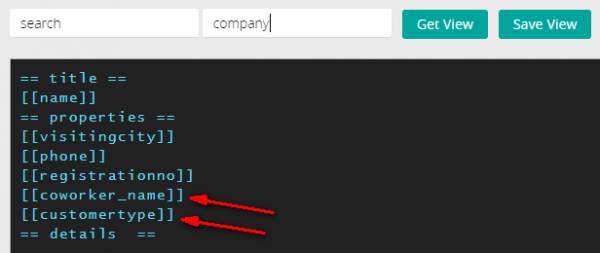
If it still doesn't work you need to regenerate the search view for the limetype using the following command in limefu (change the limetype to suit your need):
limefu view generate -a "Lime CRM" -l company -v search --override
I don't get a hit for an object a just added. What is wrong?
Try this
- Go to the table view and make sure that the object you just added actually is to be found
- Reload the page and search again
- Make sure that the search index and search engine services are running
I get an error message when trying to load the salespipe widget! What's wrong?
Do not use https://localhost or the servername instead of the DNS on the server when trying out your web client. Some parts (for now e.g. Sales Pipe) will use the dns name which can create errors when using the web client externally afterwards. Always use the full address which the certificate is connected to.
If for e.g. the error message: “Error loading Salespipe widget.” is seen on the web client and you have made sure that all the requirements have been met, this is likely caused by the above issue. To fix: Restart the lime process on the server, and make sure the first request to the web client is done using the regular hostname.