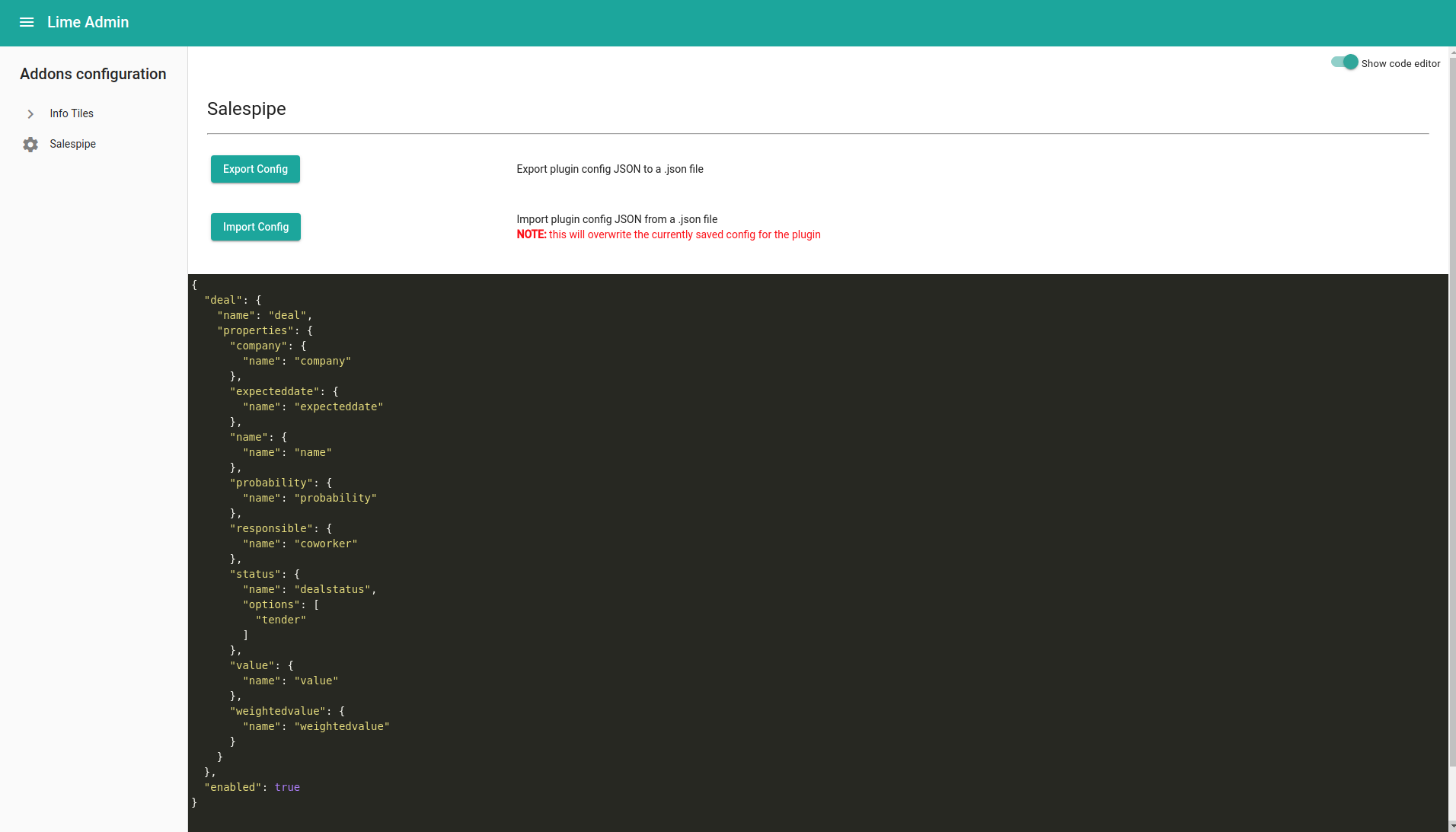Table of Contents
![]()
![]()
![]()
This documentation is old and busted. Have a look at The Platform Docs if you want to configure widgets for your start page.
![]()
![]()
![]()
Widgets
Widgets are graphical blocks of functionality visible on the dashboard. Currently, there are two widgets available:
- Salespipe
- Todo-list
The todo-list will always be visible if the general requirements are fulfilled as described here.
The requirements and the configuration possibilities for the salespipe widget are described below.
Salespipe widget
The sales pipe is the salesperson and sales managers’ tool to keep track of all the active deals in different steps in the sales process.
You can choose to show all sales or your own sales by clicking on the three vertical-lined dots in the upper right. At the very top, in the header of the sales pipe, you get information about the total number of active deals, total weighted value and total deal value. For each grouped deal status, you receive information about the number of deals, weighted value and total deal value. You also get a progress bar for each status that indicates how much of the deal value in the status that adds to the total value of all active deals in the sales pipe.
By pressing the up and down arrows to the right of the different status rows, the selected column expands and now shows you the deals in that step in the process, ordered according to the total value of the deals. Each row in the list presents information regarding the probability of the deal, the name of the deal and the company. On the second row, the name of the responsible salesperson is shown together with the expected closing date.
After the last deal in the list, you find three horizontally lined dots. If you click there, more deals will be added to the list. If you click on a deal row in the list, Lime CRM will take you to that specific deal and show you all details.
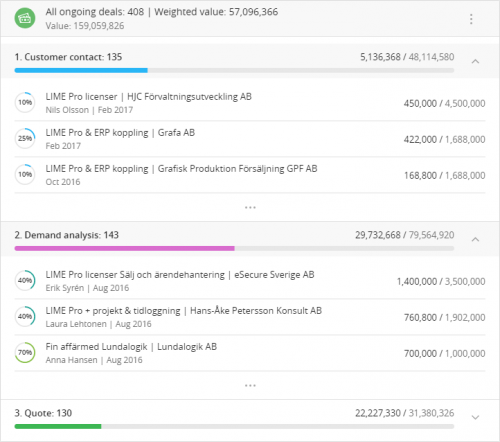
Configuring the salespipe widget
The configuration of the salespipe widget is done through the administrators page in the “Addons configuration” category. Click “Show code editor” to access the json configuration.
The configuration consist of a number of sections:
- name (“deal” in the example above). This is the table database name for the deals to show in the salespipe.
Under the properties section:
- company –> name: (“company” in the example above). The field name for the relation to the company table.
- expecteddate –> name: (“expecteddate” in the example above). The field name for the expected date when the deal will be closed. Must be a datetime field, usually year/quarter.
- name –> name: (“name” in the example above). The field name for the name of the deal. Must be a string.
- probability –> name: (“probability” in the example above). The field name for the probability of the deal. Must be a decimal field and percent type.
- responsible –> name: (“coworker” in the example above). The field name for the relation to responsible coworker for the deal. Must be a link field.
- status –> name: (“dealstatus” in the example above). The field name for the status of the deal. Must be a option field.
- status –> options: List of the options for the field deal status that should be grouped in the salespipe. The options should be written in optionkeys and ordered according to the sales process (last active stage of the sales process should be the last option).
- value –> name: (“value” in the example above). The field name for the total value of the deal. Must be a decimal or integer field.
- weightedvalue –> name: (“weightedvalue” in the example above). The field name for the weighted value of the deal. Must be a decimal or integer field.
- enabled: (“true” in the example above). Set to “true” or “false” for showing/hiding the salespipe in the dashboard.
Note!
Please observe that the configuration needs to follow the exact indentation in order to work properly.
Older versions of Lime CRM
For older versions of Lime CRM - please go here for version specific configuration.